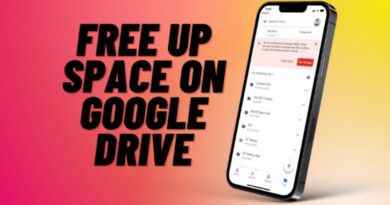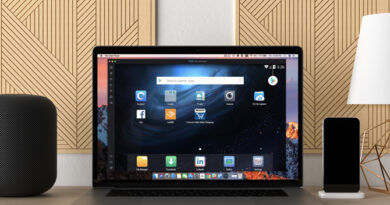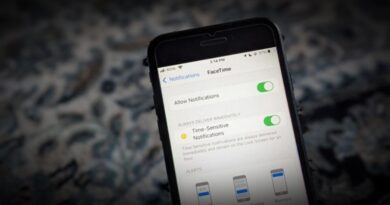How to Watch YouTube in PiP Mode Without Premium Anywhere
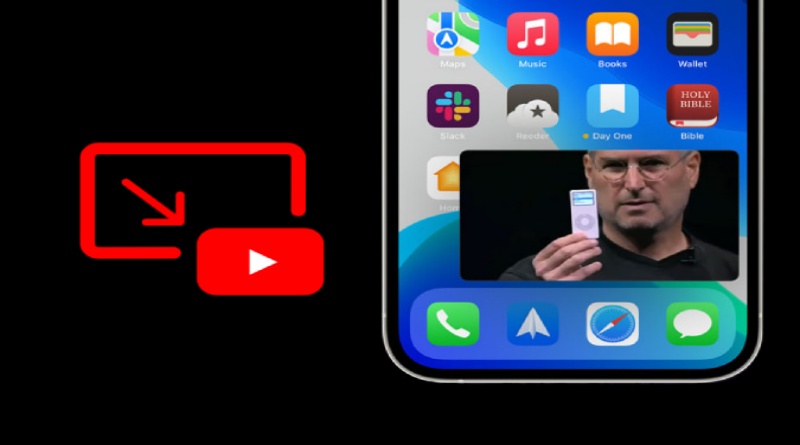
Most browsers have the Picture-in-Picture functionality built-in, but you cannot take advantage of this feature on YouTube unless you have YouTube Premium. There are some neat little tricks to watch YouTube in PiP mode on any desktop and mobile platform. Also, these ways are completely legal, so you don’t have to worry about it. So here’s how you can watch YouTube in PiP mode without Premium on Android, iOS, and desktop.
Watch YouTube in PiP Mode Without Premium on Android
On Android, you can access PiP mode on YouTube with the help of the popular VLC player app. VLC Player now has an option to play any video on the web. You just have to paste the URL of that video and it will start streaming it on the VLC Player. But you can streamline the process and make it even easier. Here’s how.
1. First, install the VLC player app from the Google Play Store if you are not using it already.
2. Now Open YouTube and play any video that you like to play on the PiP Mode.
3. Now, tap on the Share button below the video and select the Play with VLC option in the Share sheet.

4. That YouTube video will start playing on the VLC Player. Now just tap on the three-dot menu at the bottom right corner of the player.

5. In the menu, select the Pop-Up player option.

That’s it, the video will start playing the PiP mode. You can go back and use your phone while the video is playing in the PiP mode on YouTube.
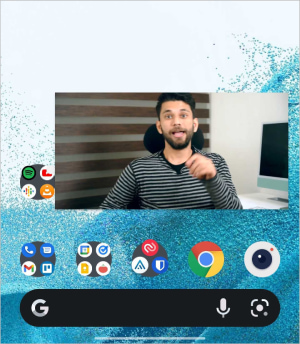
Watch YouTube in PiP Mode Without Premium on iOS
Though Google is limiting the PiP mode feature only to premium users, Apple’s Safari browser is providing the option for free. So instead of the YouTube app, you can use the YouTube web app on the Safari browser to access the feature. Here’s how.
1. Open YouTube on the Safari browser and sign in to the service.

2. Now, open the video that you like to play on PiP Mode.
3. Then enable the Full-screen mode option. Without full-screen mode enabled, you cannot play the video on the PiP Mode.

4. Now swipe-up or press the home button to minimize Safari. YouTube video you are playing on the Safari browser will be still playing in the PiP Mode.

Watch YouTube in PiP Mode Without Premium on the Desktop
These days, most browsers support PiP Mode functionality like Chrome, other Chromium browsers, Firefox, Safari, etc. You can use the native browser feature to watch YouTube on PiP. Here’s how.
1. Open the YouTube video that you like to play on PiP mode on your browser.
2. Now right-click on the video to open the context menu. It should open the YouTube context menu which doesn’t have the PiP option.
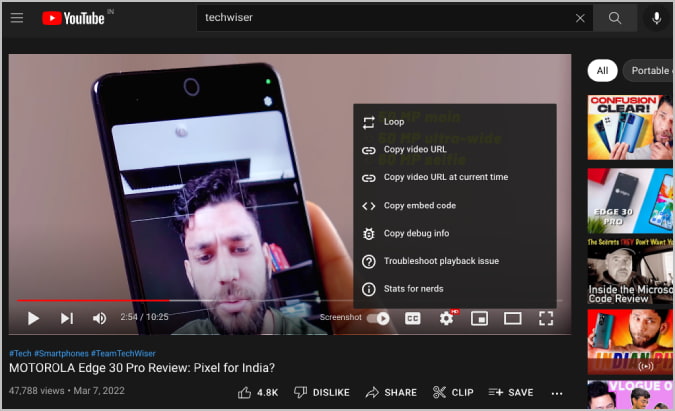
3. Again hover over the video and right-click for the second time. It will open the browser context menu where you should find the Picture-in-Picture option. Click on it.

This will start playing the video in the PiP mode. You can minimize the browser and use other apps while the video is playing in the PiP.
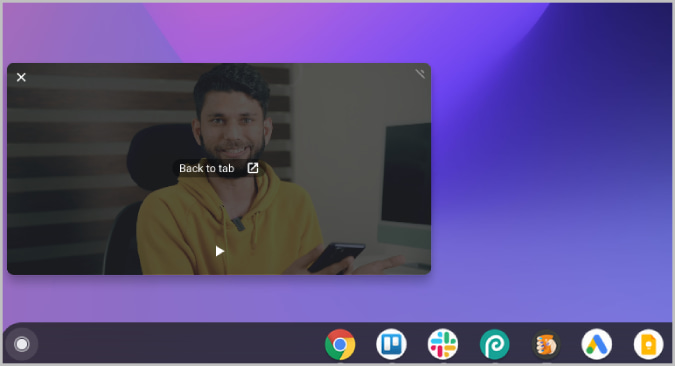
YouTube Videos on Picture-in-Picture Mode
Though YouTube does not provide the PiP mode option for free users, now you can use these ways to get the functionality without breaking any rules.