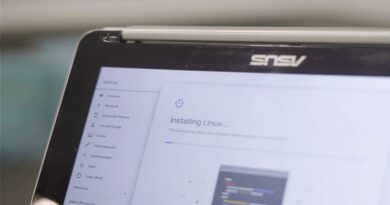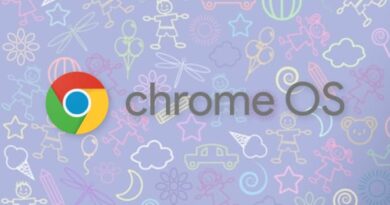5 Best Wi-Fi File Transfer Apps from Ubuntu to Android

While you can always use Google Photos or Google Drive to download files from your Android to Ubuntu, it’s often tedious. For a brief period of time, I also tried the WhatsApp web to send files to and fro from my Android device. However, if you do this too often, having a permanent mechanism in place will save you more time.
For instance, a mechanism like FTP or peer-to-peer file transfer not only lets you quickly share large files but instantly access your Android files right from your laptop. With that in mind, here are the best Wi-Fi file sharing apps for Ubuntu to Android.
Best WiFi File Transfer Apps Ubuntu to Android
I am not gonna be including AirDroid or PushBullet because of the times these apps have a file-sharing limit or pop-up shady ads asking you to subscribe or register. I’ll rather list down alternatives that are free in the truest sense and offer unlimited file transfer.
1. Snapdrop
Snapdrop is probably the easiest Wi-Fi file sharing app on this list. It works on any device that has a web browser. You just have to open the Snadprop web app on your device and drag and drop files to share with the nearby device. Snapdrop works only within a Wi-Fi network.
It is a free open-source app that works on a peer-to-peer architecture, meaning, it doesn’t involve an intermediate server while sending files. This ensures that the data you share between the devices stay private. The server is only involved while routing and authenticating devices. The server and its data are open for the public to see.
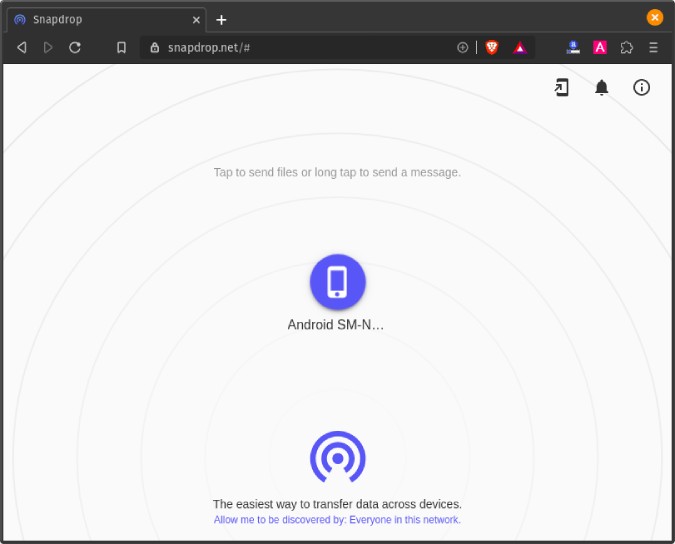
What’s good?
- Peer-to-Peer architecture for sending files faster
- Data is not routed via a server to ensure the utmost privacy
What’s not?
- Works only within the same Wi-Fi network
- Requires internet to access the web app
Visit Snapdrop for Ubuntu
2. FileZilla
You can always do an old-school FTP to transfer data from your Ubuntu to Android. You would need an FTP client app on your Android to access the FTP server on Ubuntu. Vice-versa, you would need an FTP server app for Android. FileZilla, hands down, is the best FTP app for Android.
Once you start the FTP server on mobile, you can access the files on your Android via the Ubuntu terminal. The only caveat is that FTP is unencrypted and can be threatening to use on a public Wi-Fi. Moreover, if you move to SFTP to get secure transfers, you will experience slower than file transfer speeds like in Snapdrop.
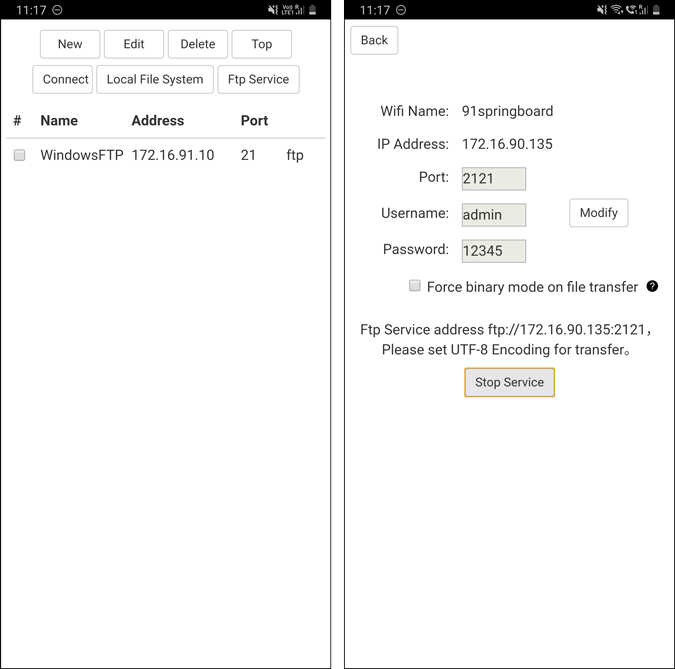
3. Resilio Sync
Resilio Sync, formerly known as BitTorrent Sync is another peer-to-peer file sending app. It works on a more proprietary peer-to-peer algorithm, unlike Snapdrop. Resilio Sync is a command-line tool unlike the other apps in this list. Once you have installed it, use the following command to start the service.
sudo systemctl start resilio-sync.serviceYou can access the UI at “localhost:8888” and link your Android device with your Ubuntu laptop. Apart from sending files, you can configure to sync a folder between your Android and Ubuntu within Resilio Sync. Resilio Sync is free to use between 2 devices and additional services like multiple devices, cloud backup, selective sync, etc.
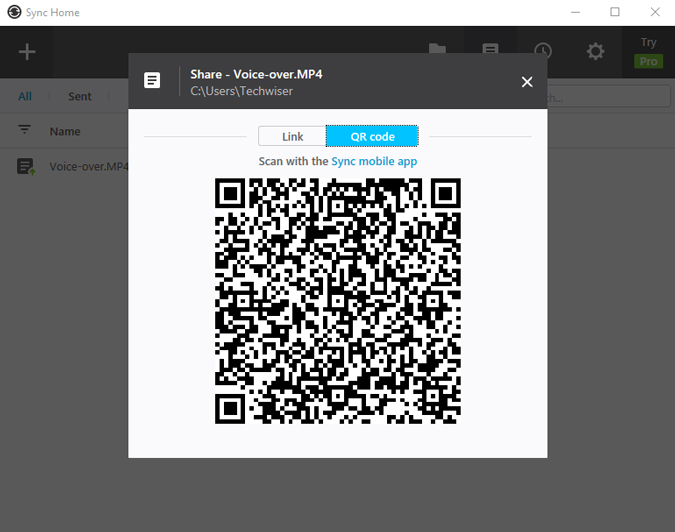
What’s good?
- Entire folder sync between devices
- Works on P2P transfer
- Secure transfer between certified devices
- Option to encrypt and share folder
What’s not?
- Setting up devices can be tedious
Download Resilio Sync for Linux | Resilio Sync for Android
4. Sweech
Sweech is a python-based open-source CLI tool for transferring files via Wi-Fi. Unlike Resilio Sync, Sweech works on HTTP and more of like FTP. After you have installed the Android app on your device, you need to add the IP Address in the “~/.config/sweech.json” file on your Ubuntu machine. Following is the format for the entry of the Android device.
{ "url": "http://192.168.0.65:4444", "user": "", "password": "", "defaultdir": "/storage/emulated/0/Downloads" }Now, whenever you have to share a file or folder from Ubuntu to Android, just use the command “sweech push”. Similarly to receive a file, use the “sweech pull” command. For more commands and configuration, you can visit the GitHub page.
The only problem with Sweech is that it works on static IP addresses. Hence, you would need to assign static IPs to the connected devices on your router.
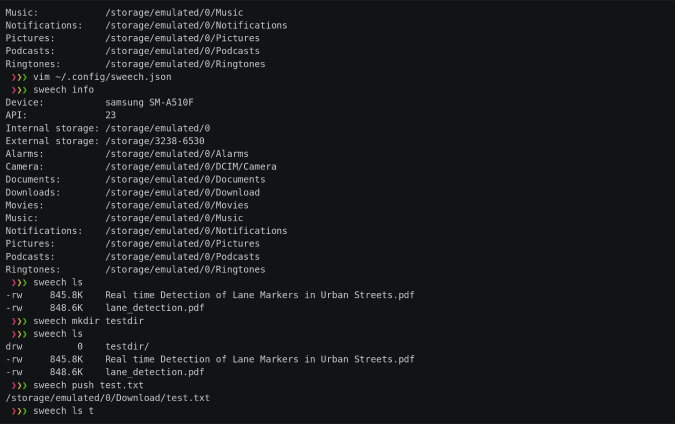
What’s good?
- Command-line based on HTTP
- FTP-style commands to send and receive files
What’s not?
- Works on static IPs
- No option to switch to HTTPs
Download Sweech for Ubuntu
5. GSConnect
GSConnect is a whole package to bridge your Android and Ubuntu device. File Sharing is just a small part of GSConnect. GSConnect lets you reply to your notifications, see calls, share the Android clipboard, etc right from your Ubuntu machine. GSConnect, if the name rings a bell is a GNOME extension built over KDConnect. On your Android device, you would still have to use the KDEConnect app.
GSConnect won’t work if KDEConnect is installed on your desktop.
You can either choose to send individual files from your Android to Ubuntu or share a folder and access all the files within the file manager. Additionally, GSConnect also allows your Android to remotely execute commands, control media play, act as a wireless mouse, etc. All in all, if you are on Ubuntu and have an Android device, GSConnect is a must-have app.
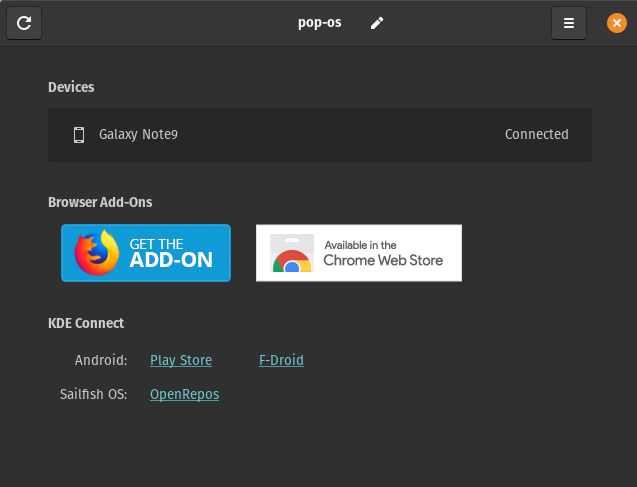
What’s good?
- Can send multiple files and folders
- Option to access Android files system under Nautilus
- Additional options to set up a reply to notifications, call alerts, share clipboard, etc.
What’s not?
- Too much of a setup for a new device
- SFTP is slower than P2P while sending huge files
Download GSConnect for Ubuntu
Closing Words
As I said, GSConnect is a must-have app in case you have a Ubuntu machine and an Android device. For larger files or a one-off case, Snapdrop is the ideal option. I would recommend Sweech over FTP as the commands and set-up are pretty much similar.